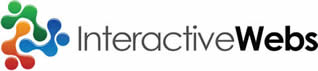Specifically we wanted to take a version of DotNetNuke from 4.9.1 to 6.1.3 today and actually found that it worked perfectly.
We did take some steps that helped a lot. This may be of value to some of you.
Before we Began
1. Backed up the entire file system for the website.
2. Backed up the database on SQL server for the site in question.
3. Ensured we had a HOST login account that worked.
4. Ensured the server we were running on (Windows 2008 R2) was patched and running .Net Framework version 3.5 SP1.
5. If your site is busy, work out a way to stop the traffic. One way is to add a portal alias, like test.domain.com in your DNN website. Setup a DNS entry to that test.domain.com points to the IP address of your DNN web server. In IIS, setup a Binding, so that test.domain.com will answer for your site.
Then access the site on test.domain.com and check you can login, etc.
Then remove the binding in IIS for www.domain.com (temporarily while you play upgrade).
This way, the site will not answer normal user access, but will answer you when you go to test.domain.com.
Update Path
We suggest the following table for upgrading your DNN Website.
Note: If you are upgrading a version prior to DNN 4.6.2, then you will need to manually update the web.config file. After this version the updates are automatic.
Steps On Upgrade
On Codeplex, Click on View All Downloads
Find the version for the next upgrade step from the table above. Then find the Version Upgrade download link.
Download the .zip file to your server. Then extract the contents directly over the existing website directory structure.
You will be asked to overwrite files, Tick yes to all.
You will be asked to overwrite folders, Tick Apply to all – And continue.
Once you have extracted, hit your website in a browser, and watch the upgrade happen before your eyes.
Repeat the steps of backing up after each successful update, and download the next update package and repeat the process.
Tricky Bits
If you are using the XML module, on a DNN version before 5.3.0, then you should obtain the latest update of the module before moving past 5.3.0.
If you have the Ifinity URL Master module. We suggest turning it off to upgrade.
After Upgrade
In IIS you will wan to move the website to a new application pool that is running .net 3.5 or 4.0 Integrated. You cannot share application pools with earlier DNN versions that run on .net 2.0.
Jump into the HOST settings, and configure things like, friendly URL’s, DNN Host Menu Options, and performance settings.
If you disabled bindings (from the initial steps 5 above) re-enable them and test access.
DotNetNuke Upgrade Service and Support
We offer a DotNetNuke Support Service that can include the upgrading of DNN websites for you. This is especially useful if you are not confident with either .net websites or IIS server administration.
We are happy to help you evaluate the upgrade path and potential problems. The cost of the service is in effect calculated at at an hourly estimate. It should be noted that if everything goes well, and trouble free, there there is at least 1 hours work in this upgrade, usually more as there are often little bugs to sort out.
Please contact us for support here:http://www.interactivewebs.com/Services/DotNetNukeSupport.aspx